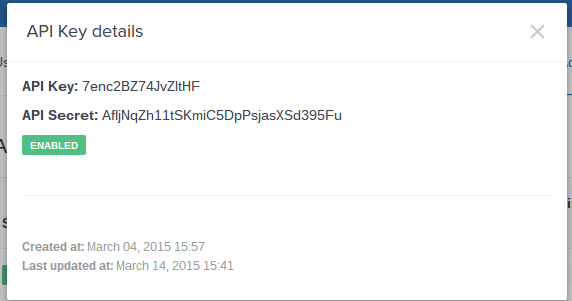Bitcoin Payment Plugin for VirtueMart Documentation
Bitcoin Payment plugin for VirtueMart.
This documentation contains Guides and How-tos to setup and configure Bitcoin VirtueMart payment plugin on your Joomla site.
Installing a Plugin
- Download the extension to your local machine as a zip file package.
- From the backend of your Joomla site (administration) select Extensions → Install/Uninstall.
- Click the Browse button and select the extension package on your local machine.
- Click the Upload File & Install button.
- Some extensions may provide further instructions on installation.
- Note that modules and plugins must be enabled before they will work.
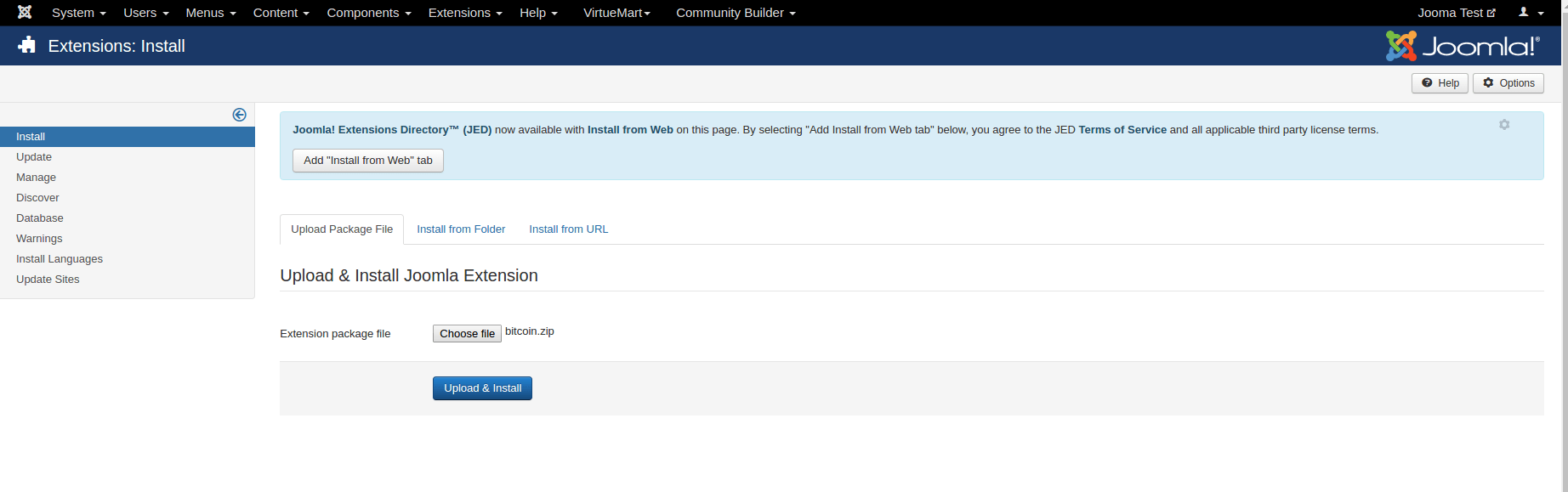
Configure the Plugin
Go to Joomla admin VirtueMart component -> Shop -> Payment Methods and create New Payment Method. Create new payment method with VM Payment - coinbase bitcoin with Payment name. After savin new payment method, selected payment medthod configuration will appear. You just need to configure Virtumart Bitcoin paymrnt method parameters details as below:- API Key: This is an API key used for authentication for your Coinbase account.
- Secret Key: This is a secret key used in the authentication process with your Coinbase account.
- Network : If you want to perform tests, then turn on the test mode. Therefore you have to obtain a COINBASE API key from https://sandbox.coinbase.com
Do NOT use your live key for testing purposes!


Get Coinbase API and Secret Key
Now is time to obtain an API and Secret key from Coinbase, log in to your Coinbase merchant account.- Go to https://www.coinbase.com/settings/api and select "+ New API key".
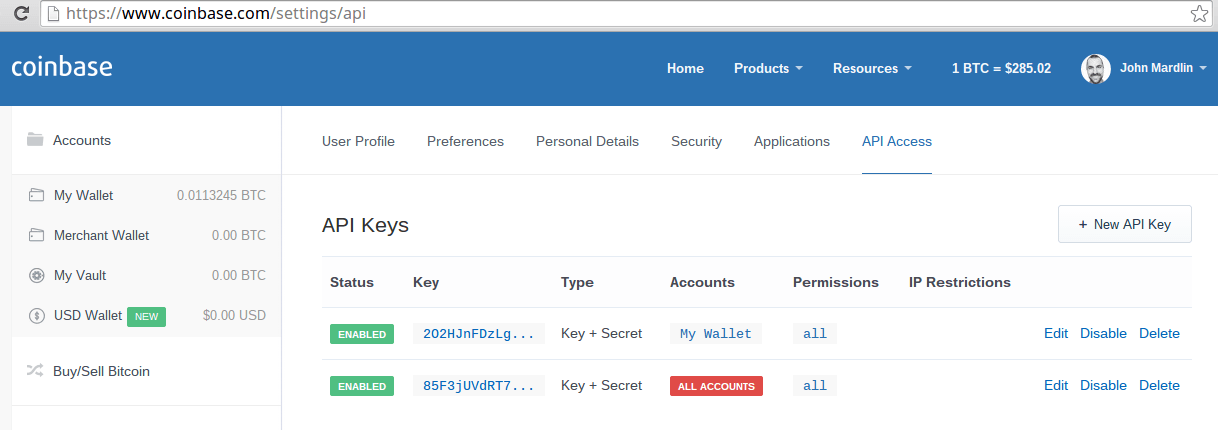
- You will then see the API key creation dialogue. Choose the wallet you wish to use for your merchant orders, then choose "Show" next to API v1 permissions (legacy)
Note: Steps 2 & 3 cover current plugins created for coinbase v1 API. - Select the "merchant" permission checkbox as shown below then choose "Create". You can safely ignore the "Allowed IP addresses" setting, unless you're an advanced customer with heightened security requirements.
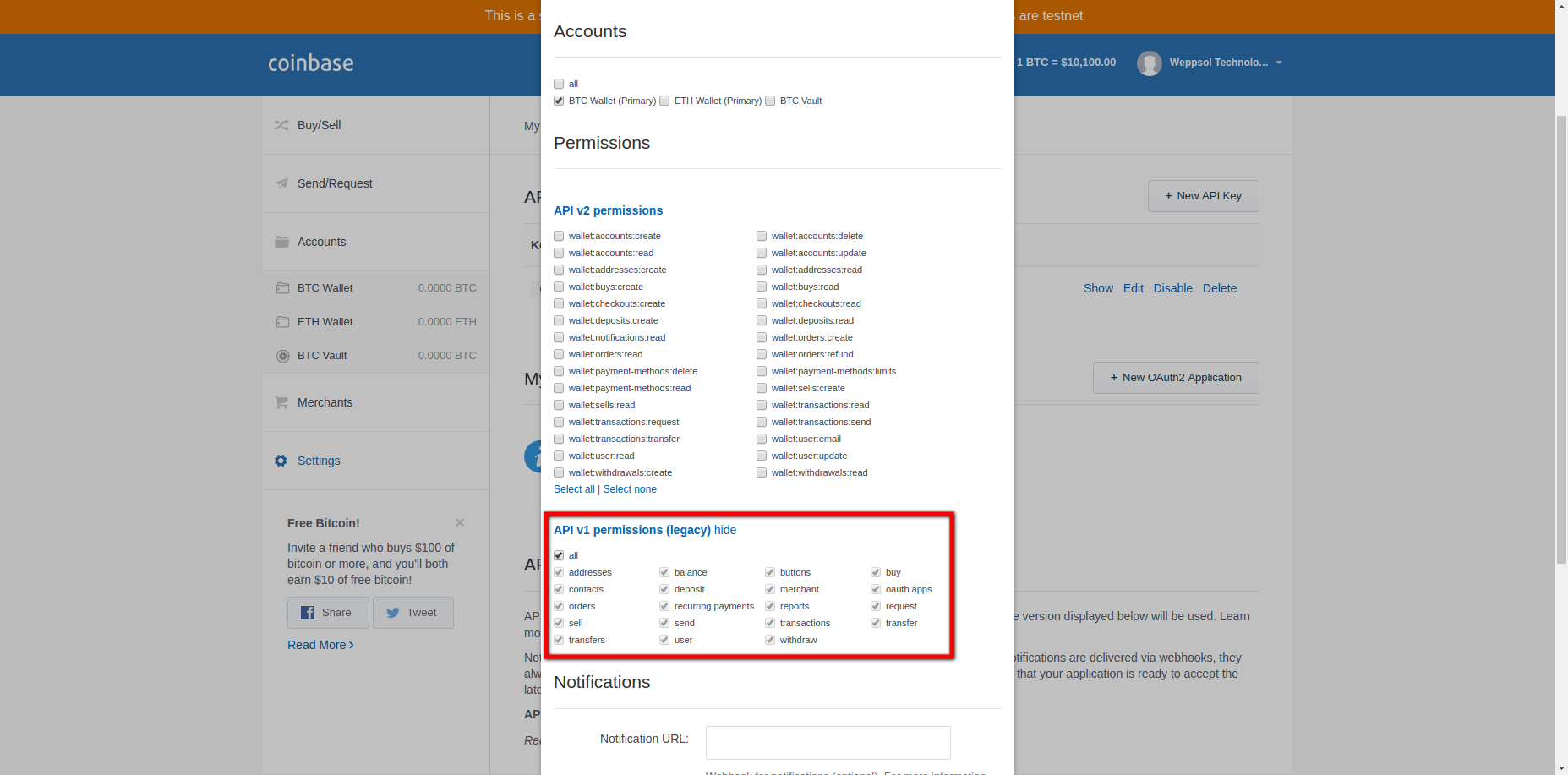
- You will then be returned to the API settings page. Next click on "enable" next to your new key. This will bring up a verification dialogue, and send you an email with the necessary verification code.
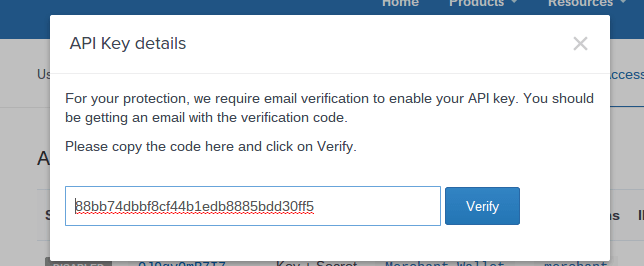
- To reveal your key and secret, click on the number in the "Keys" column. You may need to enter another 2 factor authentication code.