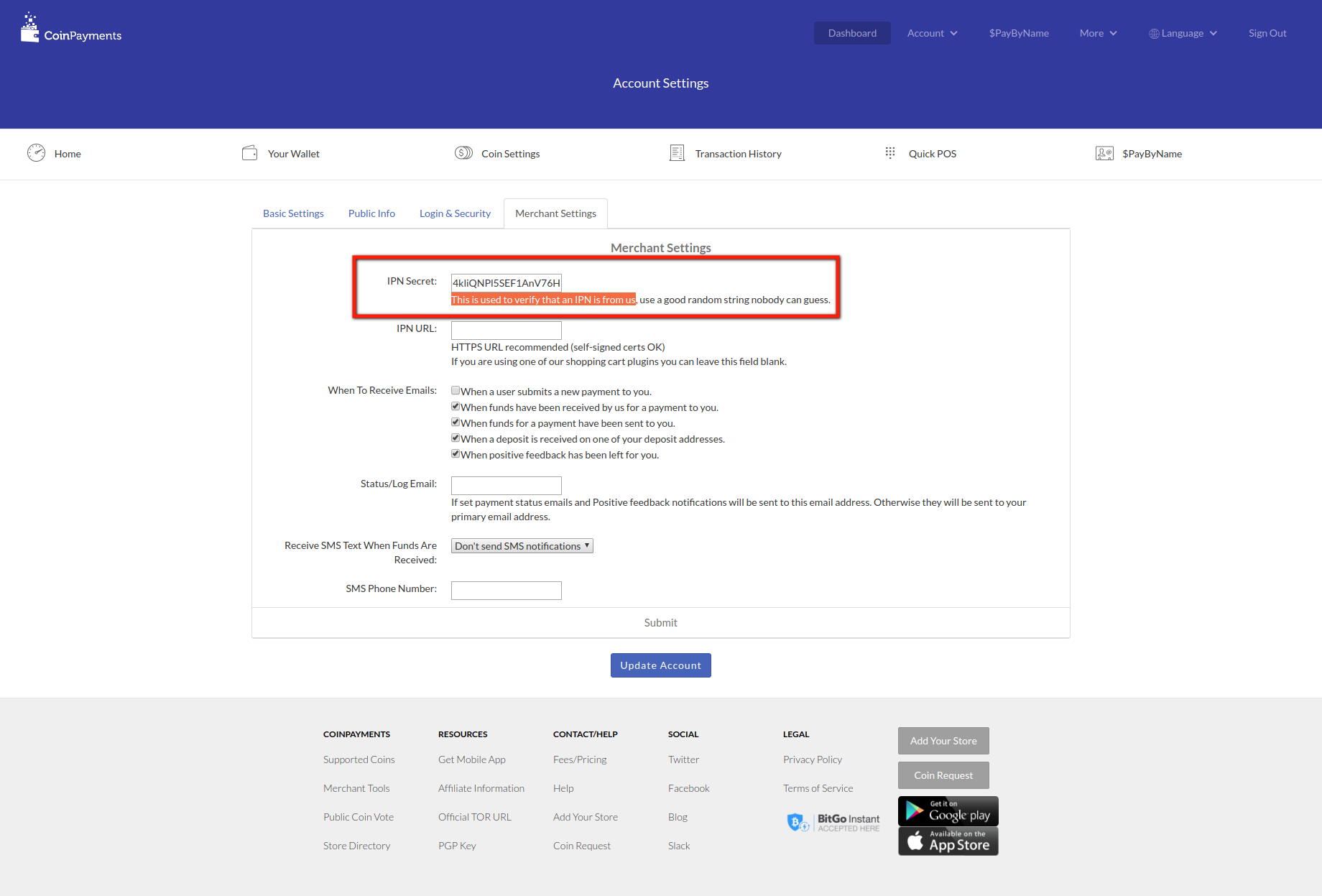CoinPayments RD-Subscription Payment Plugin Documentation
CoinPayments Payment plugin for RD-Subscriptions. This documentation contains Guides and How-tos to setup and configure CoinPayments RD-Subscriptions payment plugin on your Joomla site.
Installing a Plugin
- Download the extension to your local machine as a zip file package.
- From the backend of your Joomla site (administration) select Extensions → Manage → Install.
- Click the Browse button and select the extension package on your local machine.
- Click the Upload File & Install button.
- Some extensions may provide further instructions on installation.
- Note that modules and plugins must be enabled before they will work.
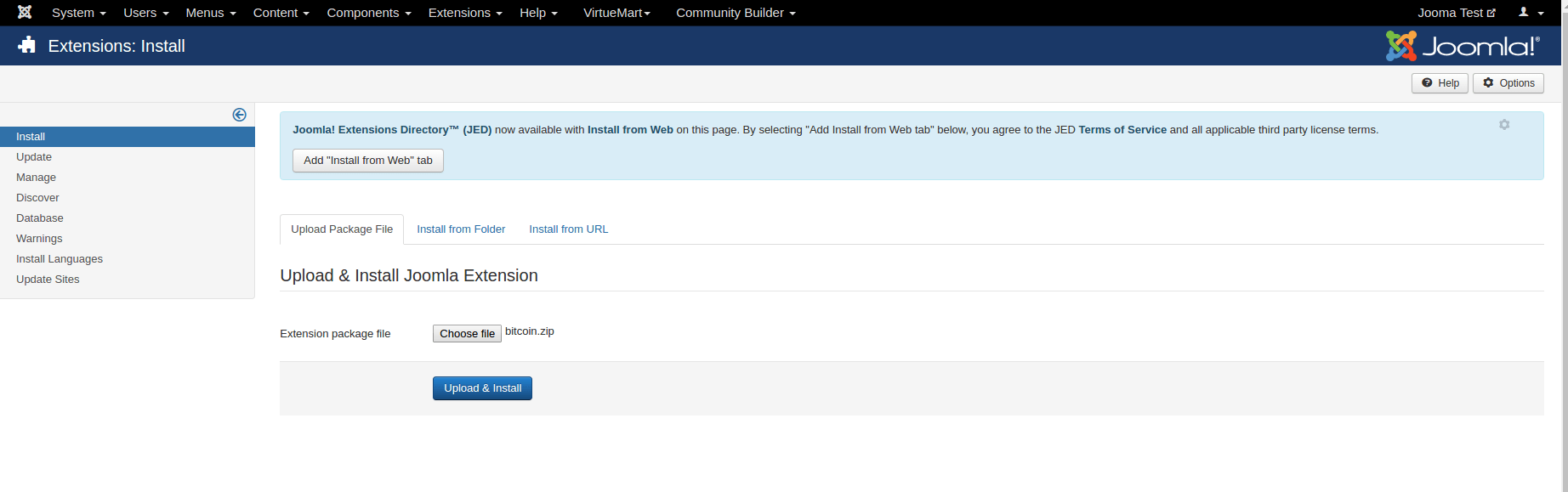
Configure the Plugin
Go to Joomla plugin manager and search for coinpayments to get ‘Coinpayments Payment For Rdsubs’. You just need to configure plugin parameters. Plugin parameters details as below:- Plugin Name: The title of the payment plugin, as displayed in the checkout page. If left blank, default value Coinpayments Payment will be used
- Enable Test Mode?(SandBox): To enable or disable testing mode. If you set YES here, make sure you fill in the test API and Secret key fields. NEVER EVER set this to YES, when your site is live
- Your CoinPayments Merchant ID: Your Merchant ID. You can get it from CoinPayment Setting
- IPN Secret: Please enter your CoinPayments.net IPN Secret. Check below CoinPayments Config section to get this IPN Secret
- Short Order Description: Enter a short description which will be shown at the checkout. We're appending it with the order id from your website. Use {orders} as a placeholder for the list of ordered products
- Choose Currency: Choose the desired currency that will be used in RD-Subs Config
- Logfile: It is possible to log all actions in the plugin, this means that a log file is kept in the PayPal plugin folder. It is not recommended to use this functionality when your site is live.
After setting up all plugin configuration, you just need enable plugin to accept payment as CoinPAyments in your RD-Subscription website.
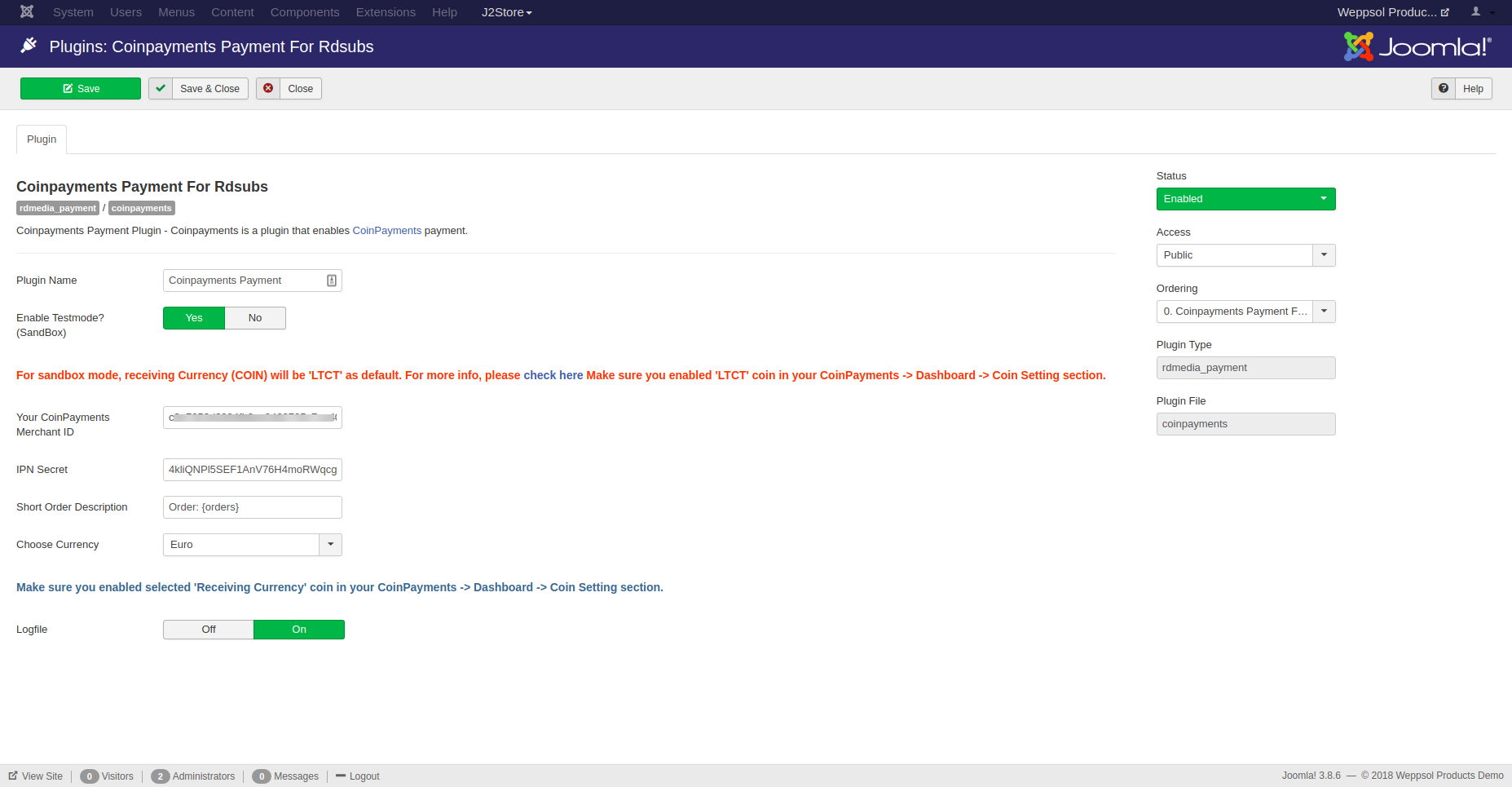
CoinPayments Account Setting
You needs CoinPayment merchant account to fill CoinPayments RD-Subs payment plugin configuration. You can register to CoinPayments by clicking here
How To Get CoinPayments Merchant ID
After successful login to CoinPayments Portal, go to Account -> setting menu. You will get your ‘Your Merchant ID’ in ‘Basic Setting’ section.
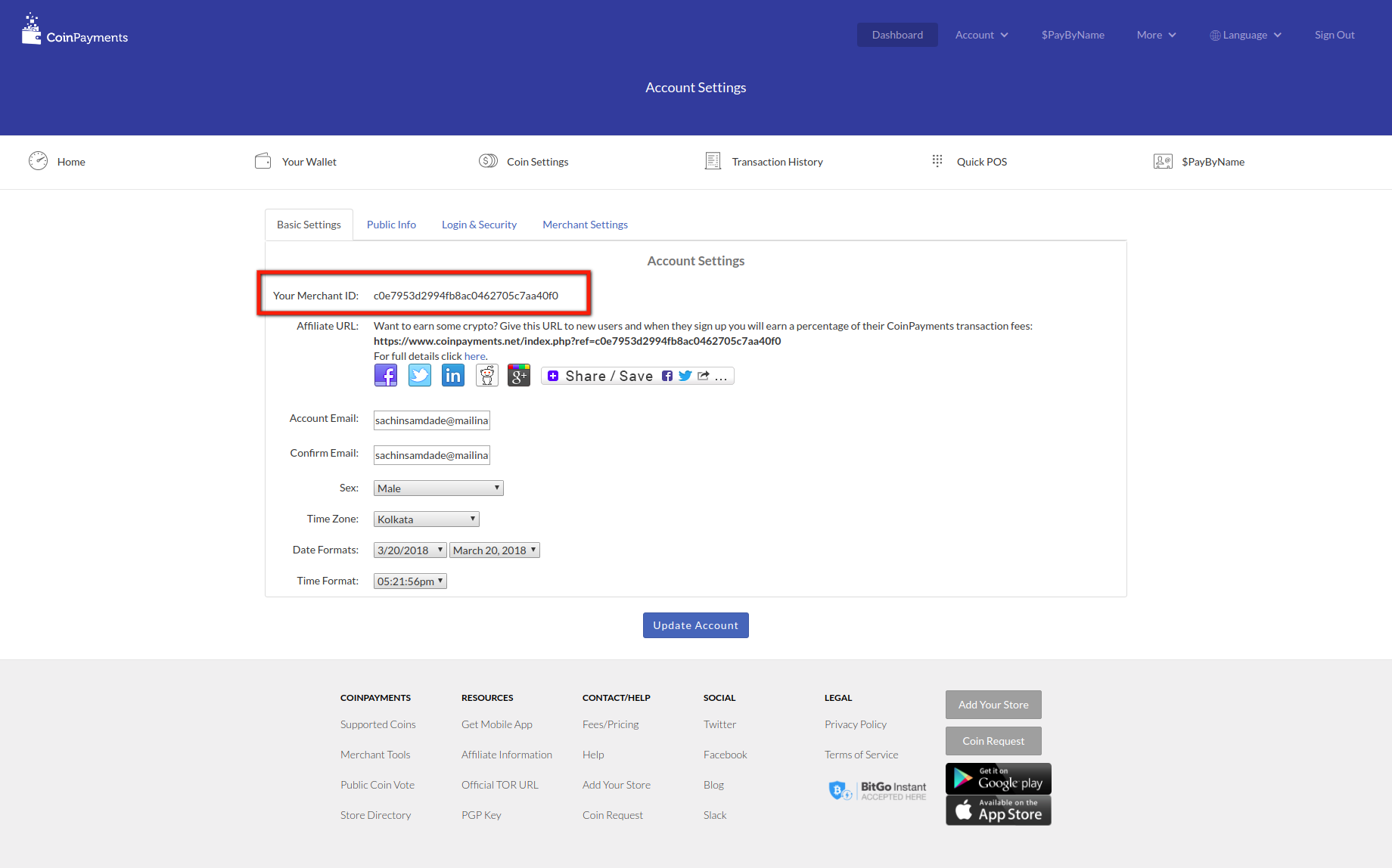
How To Get IPN Secret
In CoinPayments Account -> setting menu. You will get ‘IPN Secret’ text field in Merchant Settings tab. This is used to verify that an IPN is from coinpayments to your site. Just generate random string and place here and save the setting by clicking ‘update Account’ button.
Use that random generated string as IPN Secret in plugin configuration.